Receive notifications directly on your mobile or tablet via the Optima mobile app
Safely approve and instantly confirm your transactions with a tap!
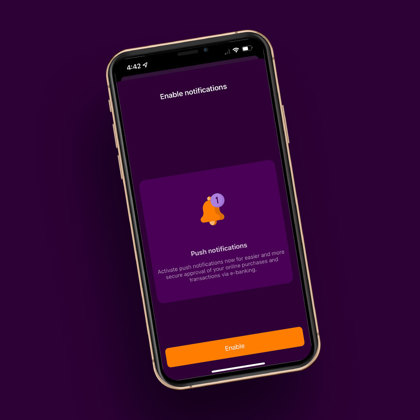
How can I enable push notifications?
With a few clicks, you can enable the capability to confirm your transactions via push notifications!
The procedure is simple:
Step 1: Download the Optima mobile app if you don't already have it, or upgrade to the latest version on your mobile.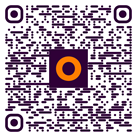
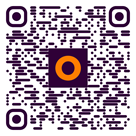
![]()
![]()
If you are a new user, once you install it:
- Log in with your Optima e-banking user ID and password
- Enter a 4-digit PIN for easier access
- Enter the code sent to your mobile and e-mail
- Activate the biometrics, if supported by your device.
Step 2: Enable push notifications directly from the app tapping on the on-screen prompt that will be displayed.
That’s it! Push notifications have been enabled. You can confirm your e-banking transactions and online purchases instantly, quickly and securely!
Otherwise, you will continue to receive notifications to confirm your e-banking transactions via a confirmation code sent to your mobile. OTP confirmation code will be sent to you preferably via Viber, provided you have an account or via SMS.
Let’s talk
Can we help you? Do you have any questions?
Follow us
How can I manage push notifications
You can manage push notifications via the Optima mobile app by selecting Profile> Settings> Push notifications.
What can I do if I don't receive notifications on my mobile
First, you need to make sure that you have downloaded the latest version of the Optima mobile app and that you have enabled push notifications.
If you still do not receive push notifications, check that you have enabled push notifications from your device settings, and that the mobile data on your device is on, or that you are connected to a wifi network.